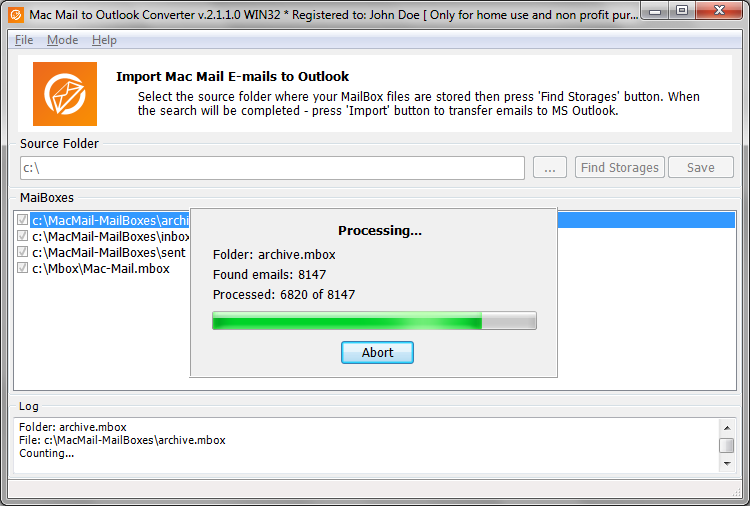This is the download page for Mac Mail to Outlook Converter, a powerful solution for lightning-fast one-click conversion of Mac Mail MBOX storage files to the Outlook PST format. The program extracts messages from MBOX files, converts them into EML files in the right encoding and then saves them to a user-defined folder in Outlook. The process is fully automated and requires nearly no user involvement. The free trial version of Mac Mail to Outlook Converter limits the number of converted email messages per mailbox. Purchasing a valid license removes this limitation and allows you to convert any number of email messages from MBOX files of any size.
- System Requirements: OS – Microsoft Windows (32 or 64 bit), Microsoft Outlook 2000-2019 (32 or 64 bit). Note: Outlook 2000-2002 must be installed in Corporate Workgroup mode. Outlook 2010, 2013 must be installed in standalone mode, click-to-run setup do not allow to import data.
Mac Mail to Outlook Converter
Mac Mail to Outlook Converter features an extremely intuitive interface that is perfectly suitable for users with minimal IT skills and no data migration experience of any sort. Based on a step-by-step conversion wizard, the program offers a level of intuitiveness unavailable in all other similar products and effectively minimizes the probability of a human mistake.
Transferring your emails from your Mac to a PC system is easier than you can imagine. Just download the program, register it using the code provided to you after purchasing a license and do the following:
- Locate the MBOX files on your Mac. Copy the necessary ones to a flash drive, CD/DVD disk, external HDD or any other portable medium. Alternatively, you can transfer the files over the Internet using an IM client, a cloud storage or an FTP server.
- Start Mac Mail to Outlook Converter on your PC and select the folder where the source MBOX files you copied from your Mac.
- Wait for the program to populate the main table with the names of the mailbox files it found and click the “Import” button.
- The program will prompt you to select the destination Outlook folder that your messages will be saved to. Confirm your selection to start the migration process.
- Wait for the program to complete the transfer.
These 5 simple steps will help you transfer all of your Mac Mail messages right to your Outlook. Please note that all our downloads are thoroughly tested with major anti-virus tools prior to being uploaded to the official site.
Software Uninstallation
Mac Mail to Outlook Converter can be removed from the system like any other software designed for Microsoft Windows OS. Most correct way to completely remove the software is using of Control Panel option called Add/Remove Programs or official Uninstaller. The “Uninstall” file can be launched from the Mac Mail to Outlook Converter program group (Start > All Programs > Mac Mail to Outlook Converter > Uninstall). To remove the Mac Mail to Outlook Converter from the system, you have to launch the Uninstall file and complete the simple software removal wizard.